UTM tracking from paid media, social, or email can be tracked, helping you optimize your campaigns
UTM Tracking
Background
This article will go over some common questions and an overview of how to use UTM tracking and why you should use it with your Shoppable account.
What is UTM Code?
UTM code is actually an Urchin Tracking Module. It is used by most analytics tracking software including, but not limited to, Google Analytics, Adobe Analytics, etc. UTM code is used to help keep track of the customer's source, campaign, and medium. This information is quite useful in order to help associate a customer's buying habits with where they originally clicked on your site. This data, further, can be used to help better understand where your marketing or ad spend can be best deployed.
Traditionally, UTM codes are employed by media planners to track the effectiveness of their campaigns. Most media planners create a UTM code for each placement, allowing them to monitor click-through and activity, once the user lands on a target page.
Shoppable customers utilize UTM codes not only to track click-throughs, but also to analyze the full closed-loop data associated with each user who clicks on a link with a UTM code (whether from an ad, social media post, newsletter, or video).
Shoppable customers have further used this closed-loop tracking data to optimize their creative and media placements, driving higher e-commerce conversions and gaining a better understanding of a shopper's merchant preferences.
UTM codes should be employed everywhere that your advertisements or promotions are being placed--everywhere where you are reaching out to prospective consumers. This is including, but is not limited to, paid/organic social, YouTube video, email marketing campaigns, programmatic advertising, social influencer campaigns, and inter-brand/company websites.
Note: be aware that UTM codes are universal and that anyone can use them. This means that anyone who is redirecting traffic to your site, Shoppable® Ad Experience, or your Instant Shop using a UTM will be tracked, even if the UTM was not defined by you.
How to Setup UTM Tracking
You can add parameters (such as utm_source, utm_medium, and utm_campaign) to a URL to capture reporting data about the referring campaign. By way of illustration, the following link would allow you to identify the traffic to "example.com" that comes from a particular email newsletter, as part of a specific campaign:
Most ad agencies have tools to help generate this URL string, however, you can always look at the Google Analytics Campaign URL Builder for generating URLs to websites, for assistance.
What Do These Parameters Mean?
Based on the previous section, you may have questions about what exactly is an utm_source, utm_medium, or utm_campaign...
The utm_source is the source of the information, such as news.
The utm_medium is where the customer first interacted with the ad, this could be email, Facebook, Pinterest, etc.
The utm_campaign is how you group the particular ads together, such as makeup_blast_2023_version_1.
The naming convention is completely up to you, but we recommend that the campaign name should be meaningful, so that you can easily act upon the information gathered. An example of a good name would consist of the ad name, followed by when it was first published, and any versioning information that might be relevant. For example:
makeup_blast_april_2023_version_1
While on the other hand, a less descriptive name might look like
mb_2023
Note: a good naming practice offers details that someone not directly involved in the original ad creation process can effortlessly decipher.
UTM and Shoppboard -- How Do They Work?
Let’s take a look at how UTM codes are displayed within your Shoppboard analytics:
In the Shoppable Dashboard, the campaign name is displayed with the revenue generated for that particular campaign. This data comes from our analytics partner. To ensure the validity of this data, the final totals are based on orders that we know that have been either completed or canceled, while, at the same time, ignoring test orders.
Furthermore, we do not allow for the removal of UTM campaigns from our display. This is to ensure that everything is being tracked, properly, and accurately. You also will not need to inform Shoppable about any new UTMs that are added. These will just appear in your dashboard, automatically, after prospective shoppers start interacting with that particular campaign.
Google Analytics Event Tracking
You might wish to track users within your own analytics systems, or the source of the original UTM code might come from a source like Facebook, or Instagram (which requires tracking of Google Analytics events in order to tie the data back to the dashboard of the advertising network).
Right now, depending on the Shoppable integration that you are using (Shoppable® DTC Lite, Shoppable® Ad Experience, or Instant Shop) there are two different ways to set up listening to Google Events.
Setting up Event Tracking
In order to track data within Shoppable® DTC Lite, you will need to listen to certain events that are being transmitted back to the domain that you already own. These events include, but are not limited to, Add_to_cart; Remove_from_cart; and Cart_found; as well as checkout tracking events.
Note: more in-depth details can be found, here: https://ask.shoppable.com/knowledge/how-to-setup-shoppable.
Tracking data within Shoppable® Ad Experience is a bit different. Within the Shoppable® Ad Experience setup interface, we have input fields that can be used to add the ID of your tracking network. We support TikTok, Google, and Facebook.